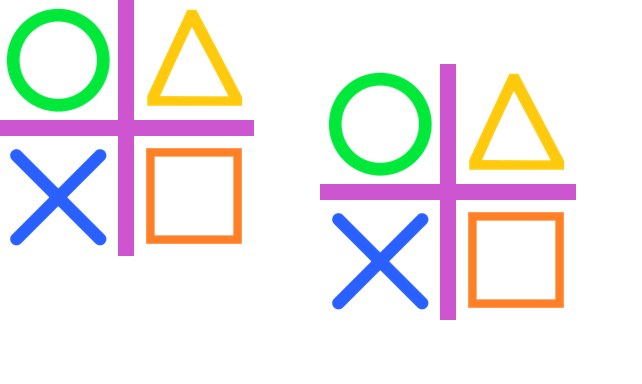3. Image crop
3.1. Crop
Use the
Image.crop(box=None) method to crop an image.box - The crop rectangle, as a (left, upper, right, lower) tuple.
The box can be larger than the original image, including negative left and upper.
3.2. Crop smaller
Crop can be used to crop the image to make it smaller.
from PIL import Image
with Image.open("test_images/shapes.png") as im:
cropx, cropy = 32, 32
box = (cropx, cropy, im.width - cropx, im.height - cropy)
im_new = im.crop(box)
im_new.save("image/image_crop.png")
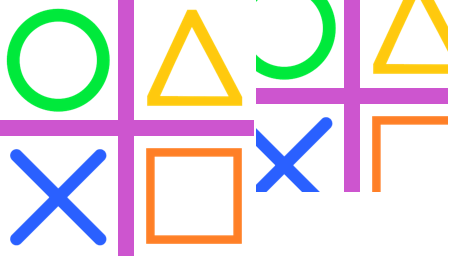
3.3. Crop larger
Crop can be used to expand the image in any direction.
from PIL import Image
with Image.open("test_images/shapes.png") as im:
cropx, cropy = -64, -64
box = (cropx, cropy, im.width - cropx, im.height - cropy)
im_new = im.crop(box)
im_new.save("image/image_crop_expand.png")